So, you have a new MacBook Pro® (4th generation). Now you need to figure out how to connect it to your smartphone, camera, external monitor and other peripherals using just two or four Thunderbolt™ 3 (USB-C) ports. Luckily, it’s pretty simple.
Adapters and adapter cables are good options for connecting a USB-C port to a Gigabit Ethernet port, a device with a different USB connector, a monitor or a memory card reader/writer. The main drawback is that you can connect only one device at a time. And, you may have to carry multiple adapters with you during travel.

USB-C hubs can take the place of multiple adapters. These hubs most often connect the USB-C port on your MacBook Pro with multiple USB-A ports. Some hubs also feature USB-C charging ports or a Gigabit Ethernet connector. Portable hubs make it easy to connect devices to your computer away from home without the hassle of separate adapters.

USB-C docking stations convert your MacBook Pro into a complete workstation. These solutions are similar to hubs, but offer a wider variety of ports to give your laptop the functionality of a desktop computer. For example, a single docking station can come equipped with USB-A, audio/video (HDMI, Mini DisplayPort and VGA) and Gigabit Ethernet ports, along with memory card slots and a 3.5 mm audio jack.
The docking stations serve as a central place to connect multiple peripherals, so you don’t have to plug and unplug adapters every time you switch devices. When you’re ready to take your MacBook Pro on the road, the docking station is the only device you have to unplug. Your external monitor, scanner and mouse can stay connected to the docking station at home or the office.
The Thunderbolt 3 (USB-C) ports on the MacBook Pro (4th generation) support Thunderbolt 3 data transfer (40 Gbps), DisplayPort 1.2 and USB 3.1 Gen 2 (10 Gbps). USB-C cables, adapters, hubs and docking stations are readily available to help you make the most of your computer.
Next Steps
- Get more information on USB‑C hubs
- Get more information on USB‑C docking stations
- Contact a Connectivity Specialist: 773.869.1236 or Email Us